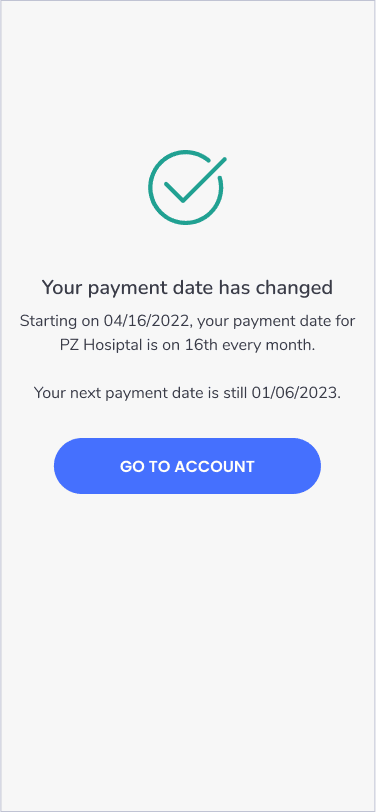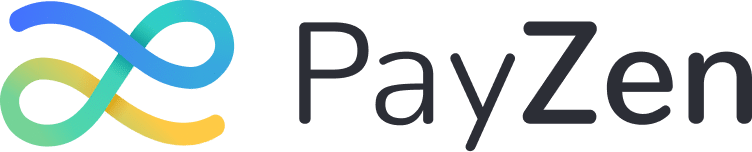Step 1
Go to the payment portal and login to your account. From your dashboard, click/tap Manage Payment Plans button.
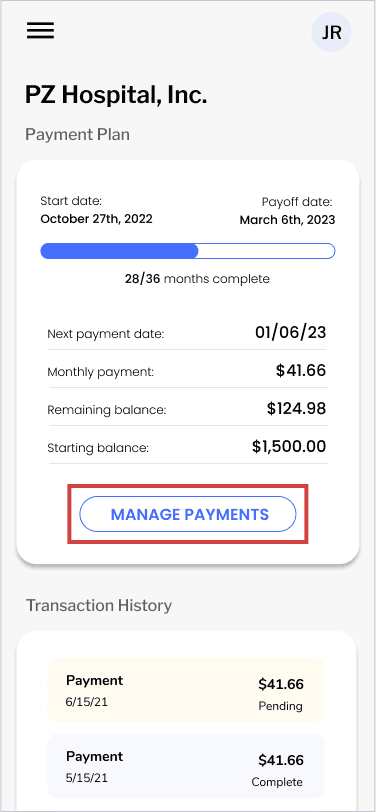
Step 2
Click/tap Update payment method.
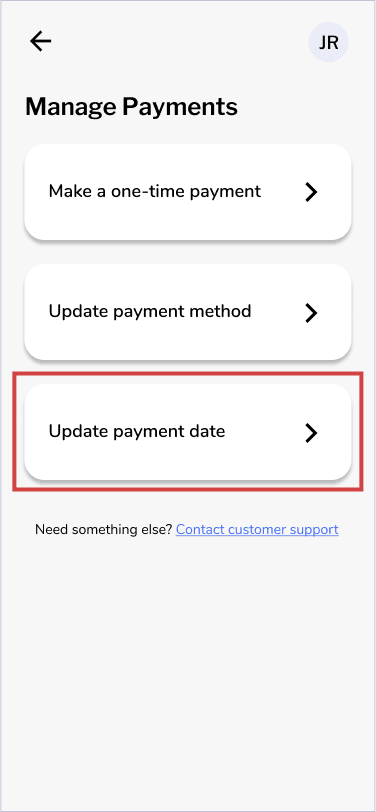
Step 3
Select a New payment date from the dropdown menu. If you have multiple payment plans with PayZen, you can “apply this payment date to all payment plans”.
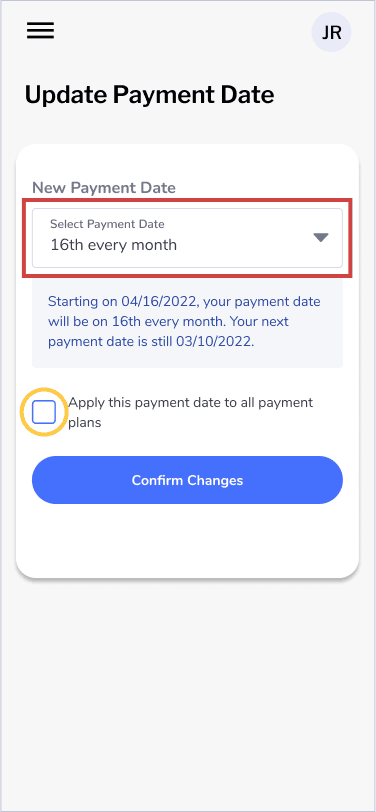
Step 4
Click/Tap Confirm Changes. After a few seconds, a confirmation modal will pop up saying “Your payment date has been changed”.