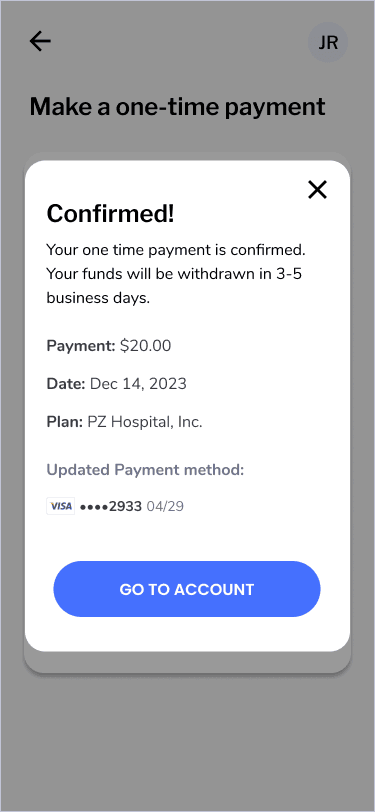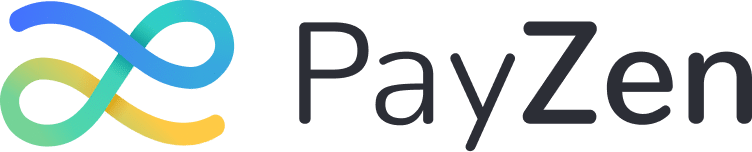Making a one-time payment
Using your existing card/account, FSA, HSA or another account.
In this article
Make a one time payment
Make a one-time payment using your existing card or account on file
Step 1
Go to the payment portal and login to your account. From your dashboard, click/tap Manage Payment Plans button.
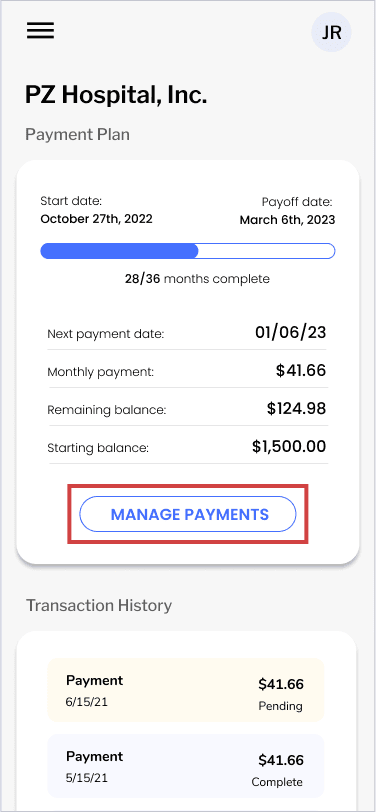
Step 2
Click/tap Make a one-time payment.
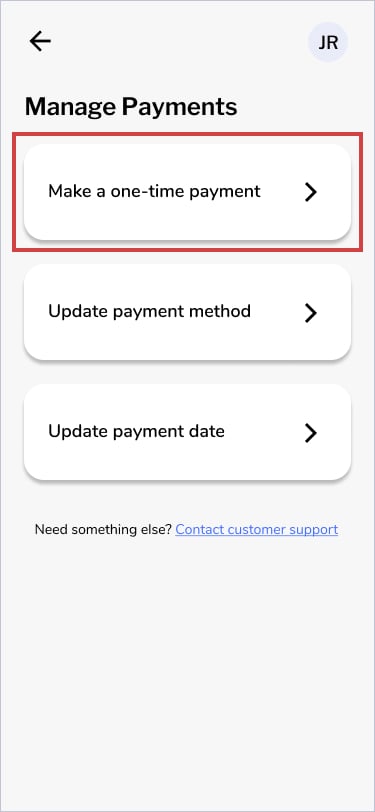
Step 3
Click/Tap Confirm Changes. After a few seconds, a confirmation modal will pop up saying: “Confirmed! Your payment method has been successfully updated.”
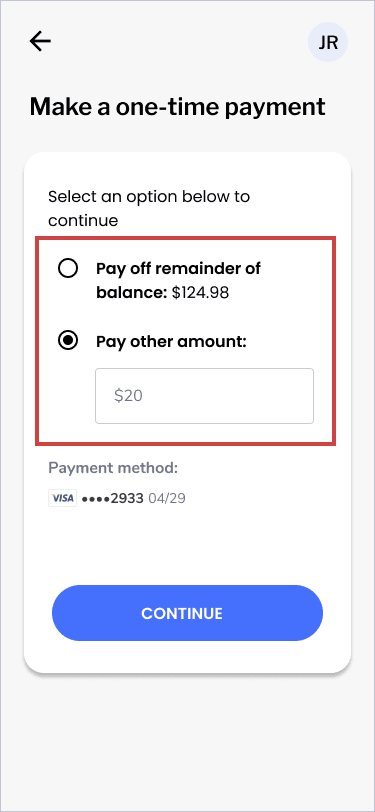
Step 4
You should see a confirmation the changes were made: “Confirmed!” Your one-time payment is confirmed. You’re done! You can click Go to Account to return to your dashboard.
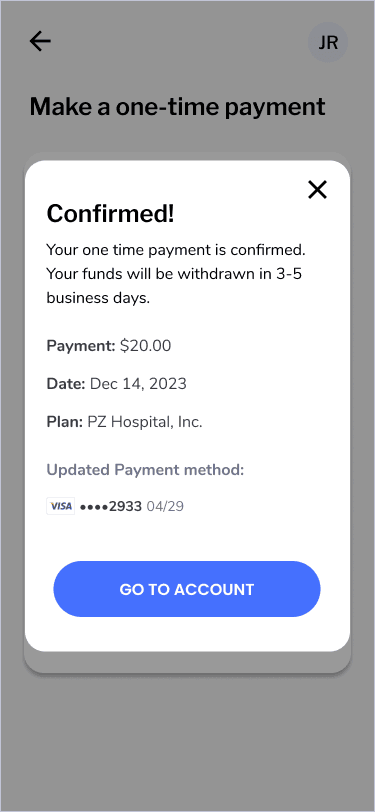
Make a one-time payment using your FSA, HSA, or another account
In order to make a one time payment, you must first update your payment method, then make your one time payment. After you submit your payment, make sure to go back and re-enter your payment method of choice for monthly payments.
Step 1
Go to the payment portal and login to your account. From your dashboard, click/tap Manage Payment Plans button.
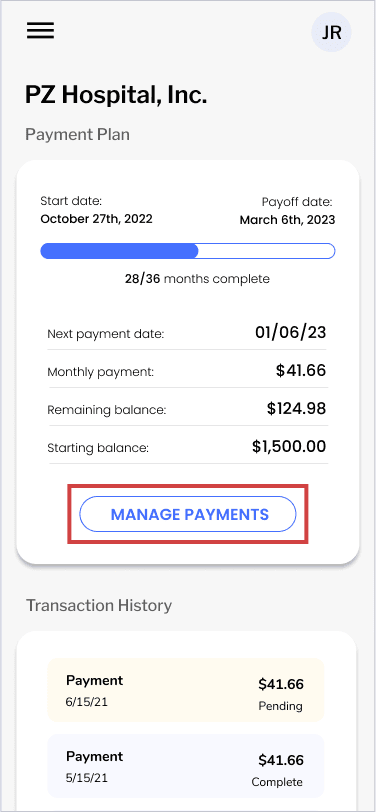
Step 3
Click/tap Update payment method.
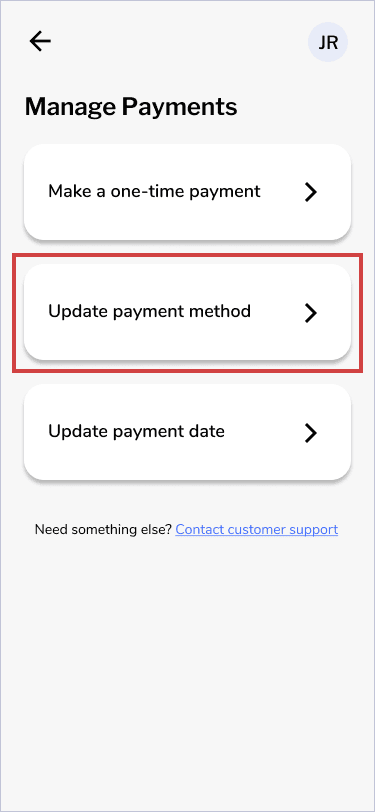
Step 2
Click/tap Update payment method.
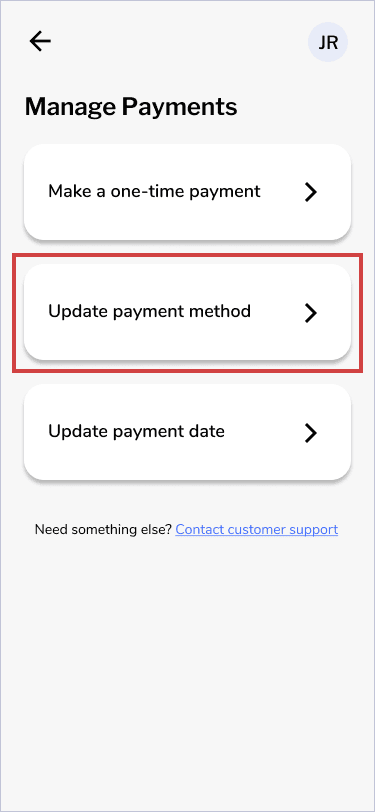
Step 3
Select New debit card.
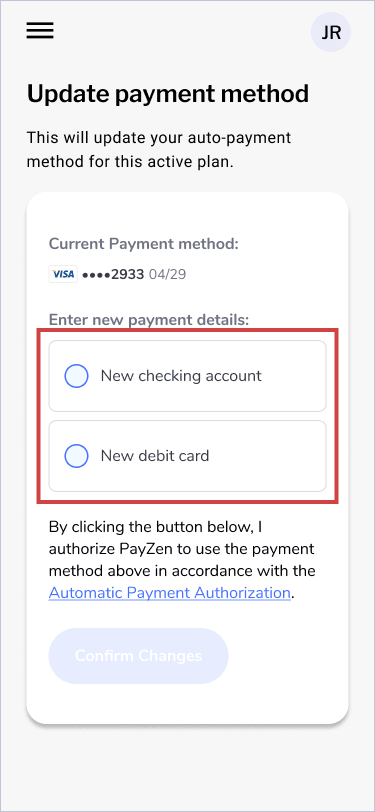
Step 4
Enter your New checking account or New debit card information and click/tap Confirm Changes.
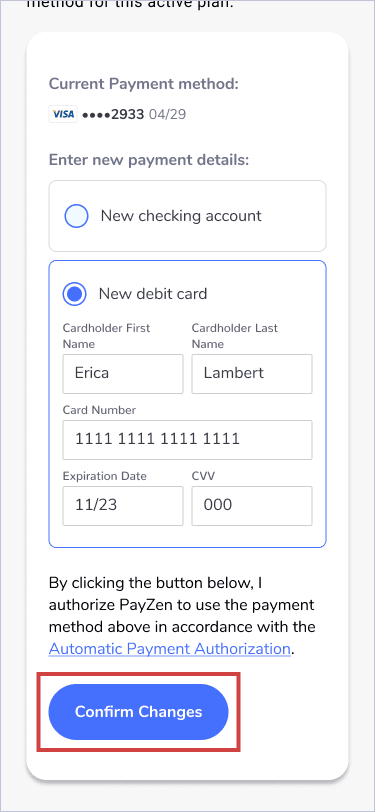
Step 5
After a few seconds, a confirmation modal will pop up saying: “Confirmed! Your payment method has been successfully updated.”
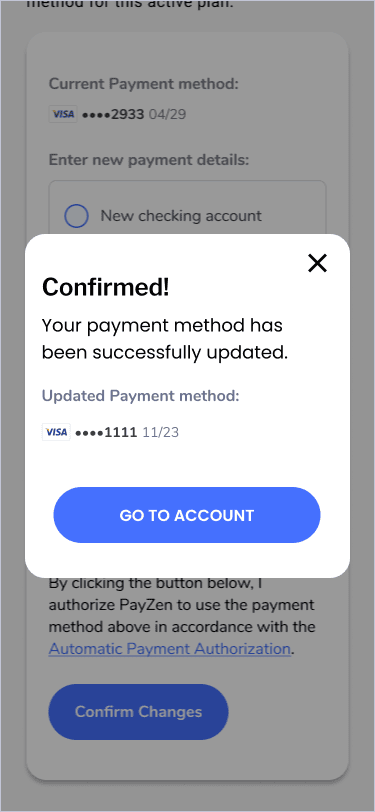
Step 6
Go to the payment portal and login to your account. From your dashboard, Click/tap the Manage Payments button.
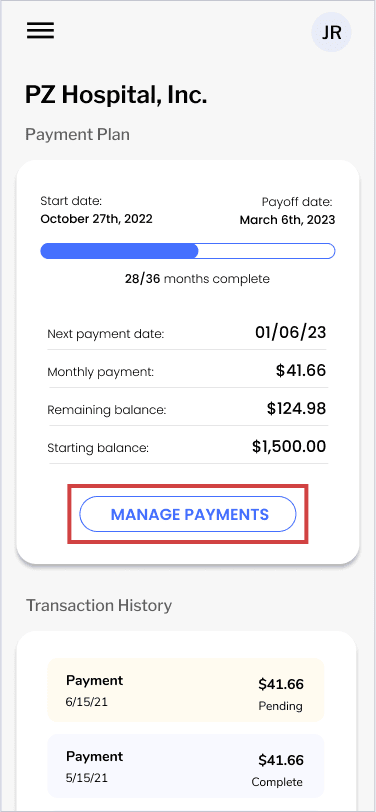
Step 7
Click/tap Make a one-time payment.
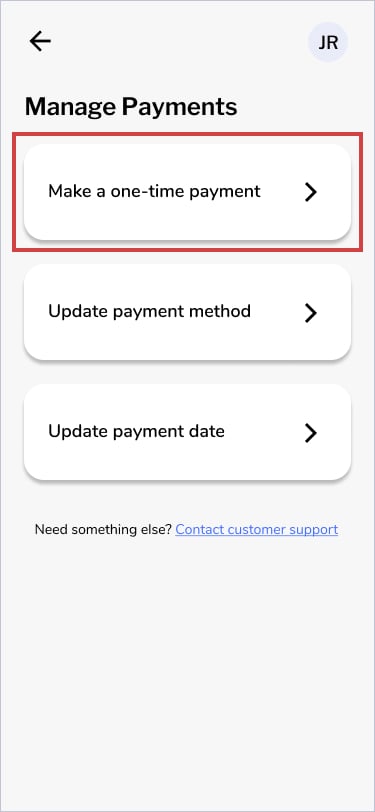
Step 8
You can Pay off remainder of balance or Pay other amount. Once you have made a selection, click/tap Continue to confirm payment.
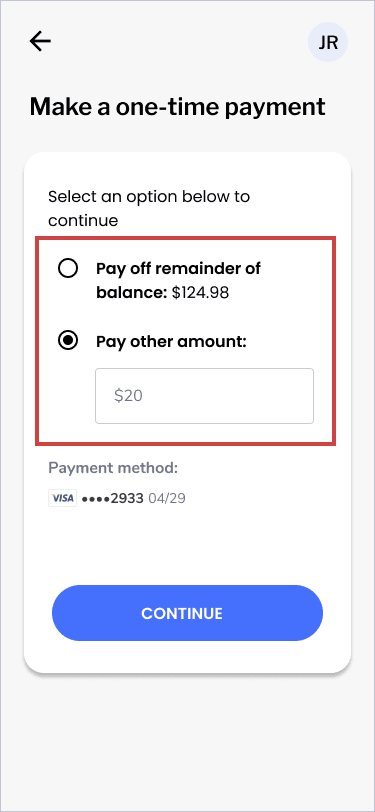
Step 9
You should see a confirmation the changes were made: “Confirmed! Your one time payment is confirmed. Your funds will be withdrawn in 3-5 business days.”